Searching and managing your favorites in the Clearly Reader web version is a simple process. Here are the detailed steps:
1. Log into Your Clearly Reader Account
First, make sure you are logged into the Clearly Reader web version.
2. Use the Search Function
At the top of the favorites page, you will see a search button. Enter keywords here to search your favorites.

3. Filter and Sort
Use the date sorting options on the page to pinpoint your favorites more precisely.
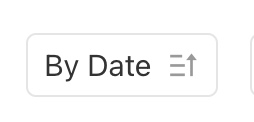
4. Browse Search Results
Search results will display all favorite items that match your keywords. Click on any item to view details or open the original content.
5. Manage Your Favorites
In the search results, you can also directly manage your favorites, such as deleting, renaming, or adding tags.
Tips
- Using specific keywords can help you find the favorites you need faster.
- Regularly organizing and tagging your favorites can make future searches more convenient.
- If you can't remember the exact title, try searching for related topics or author names.
With these steps, you can easily search for and manage your favorites in the Clearly Reader web version. If you encounter any issues while using it, you can check the Clearly Reader help documentation or contact us.