Clearly Reader offers a powerful reading feature that helps users read web content more easily. Here are the steps to use Clearly Reader's reading feature:
1. Activate Reading Mode
When you browse to the webpage you want to read, click the Clearly Reader icon in the browser toolbar. This will activate reading mode, clearing distracting elements from the page and keeping only the main content.
2. Select Text-to-Speech
In reading mode, you can use Clearly Reader's text-to-speech feature by clicking the reading button in the upper right corner.
3. Use the Reading Feature
After clicking, the content will begin to be read aloud. You can use the reading settings in the lower right corner to adjust the speed and voice, etc.
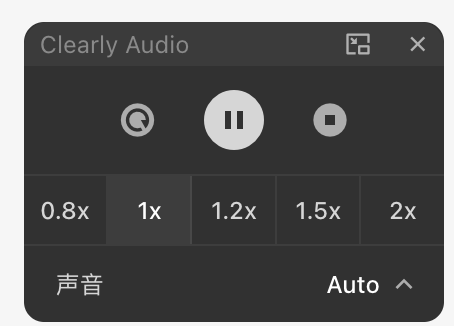
4. Exit Reading Mode
When you finish reading, just click the "X" button next to the settings to exit reading mode.
5.Paragraph Reading
If you want to read a paragraph aloud, you need to select the paragraph you want to read. A speaker icon will appear; click it to start paragraph reading.
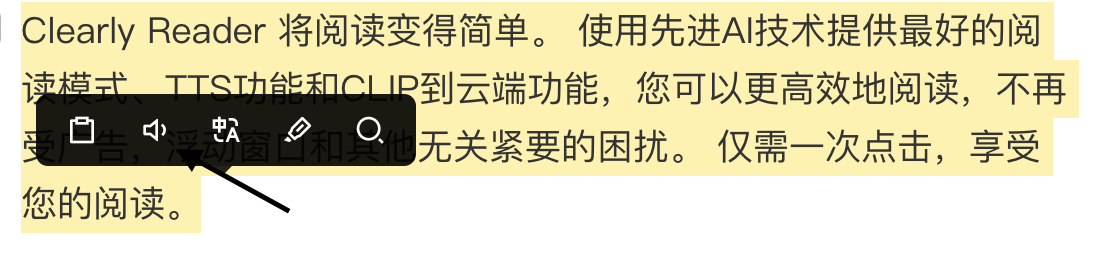
By following these steps, you can make the most of Clearly Reader's reading feature and enjoy a more focused and comfortable web reading experience.